The iSavta Team | 19.11.2019

Welcome to the iSavta User Guide!
Find a perfect and suitable caregiving job in the comfort of your home, in your own time and own choice by simply following these easy steps on how to sign up for iSavta.
HOW TO SIGN UP:
- Open Google Chrome, Internet Explorer, Mozilla Firefox, Safari or any browser that you are using.
- Go to isavta.com
- Choose your language by clicking a flag on top (Russian or Hebrew). Do not click if you prefer English.
- Click “Work as a Caregiver”
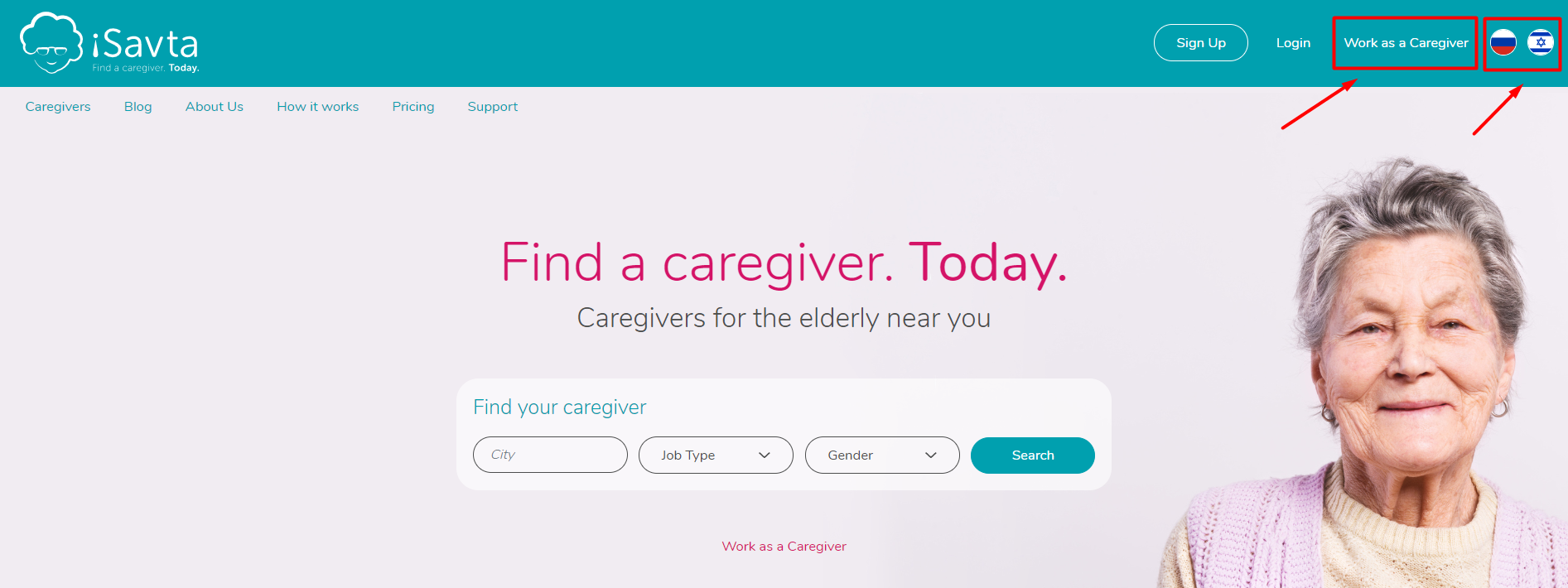
5. Click Sign up

6. Fill out the blank boxes with your personal information including the password that you wish to use for iSavta and click NEXT.
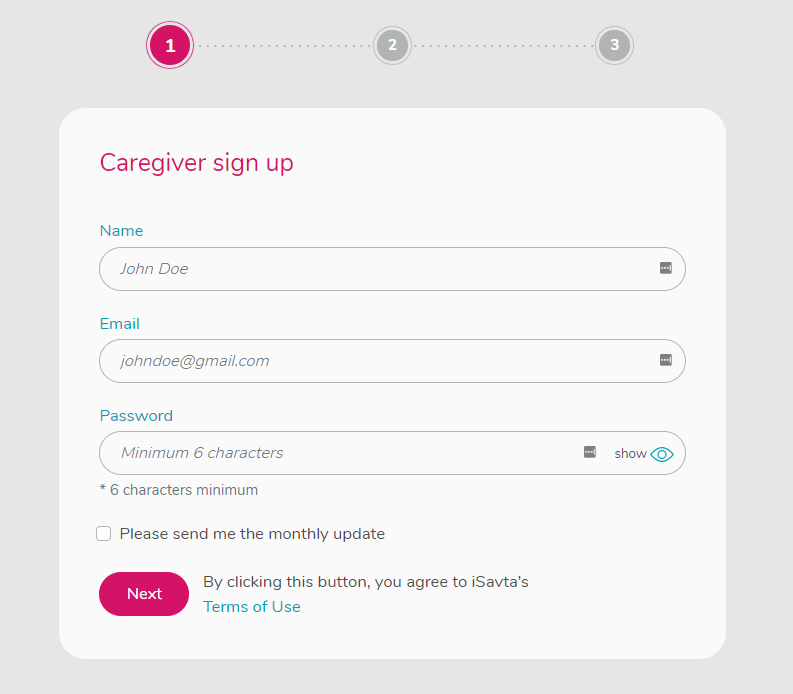
7. Click and Fill out all the blank boxes and mark all the necessary fields. Click NEXT when done.
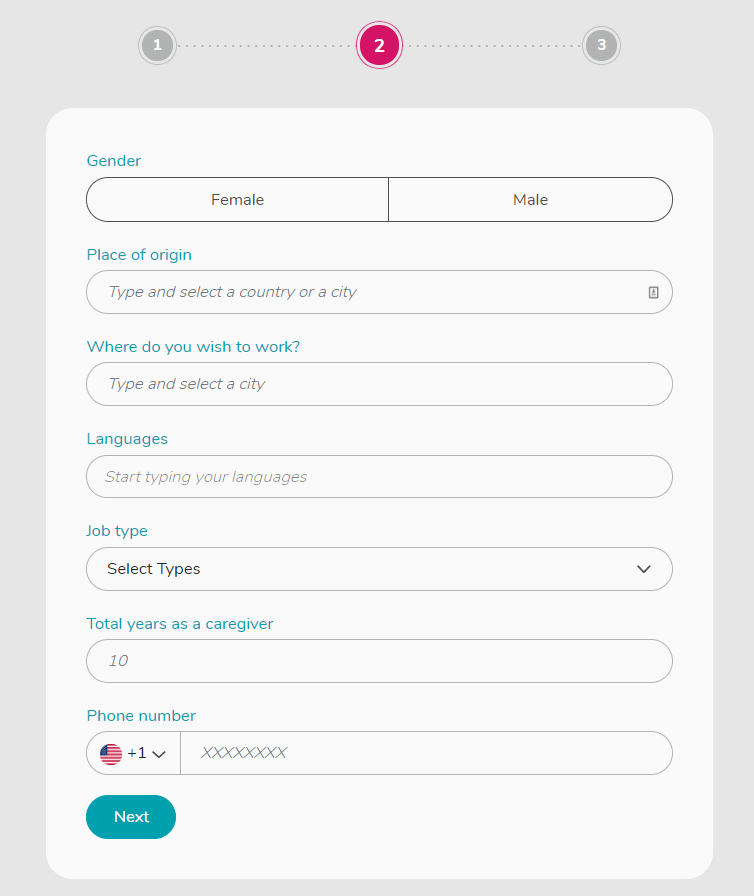
8. Do not forget to upload a front-facing photo of yourself to make your profile more professional. Fill out more fields to complete your profile. Click NEXT when done.
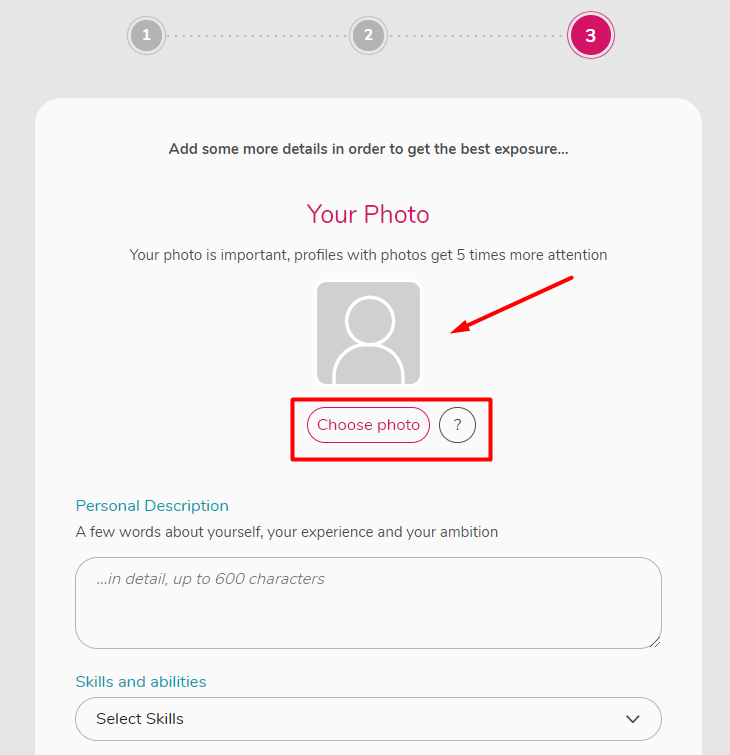
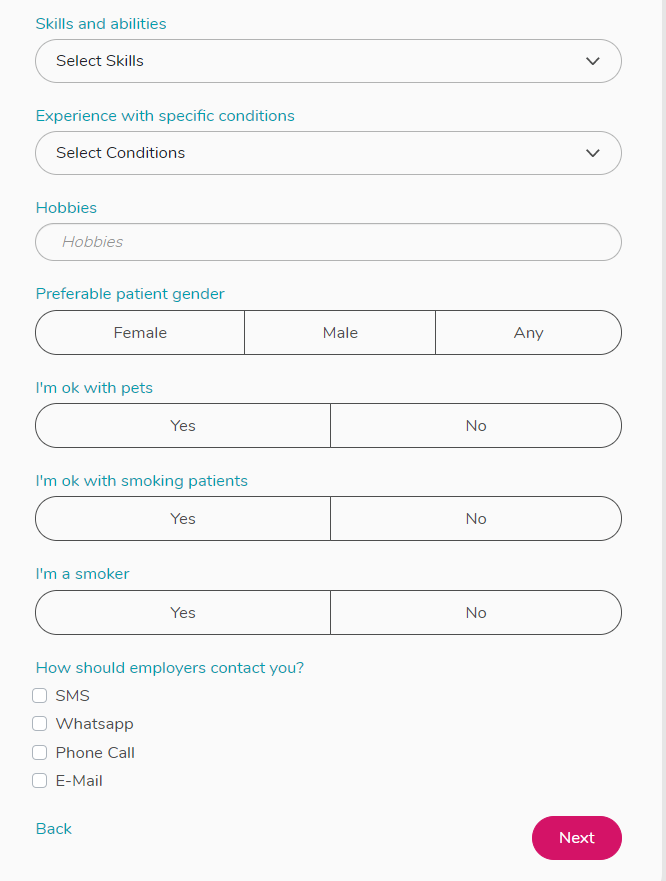
9. Click continue to access the job list page.
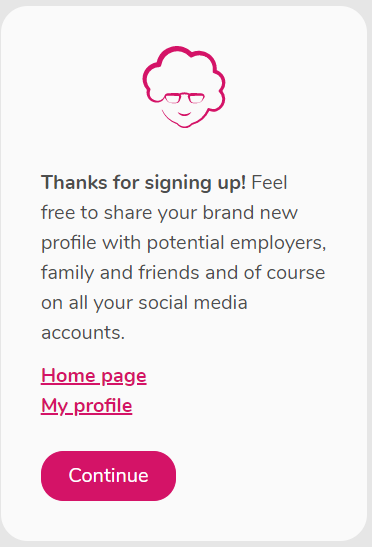
10. Click “Activate your account” on top to verify your email address and activate your account. Click continue.
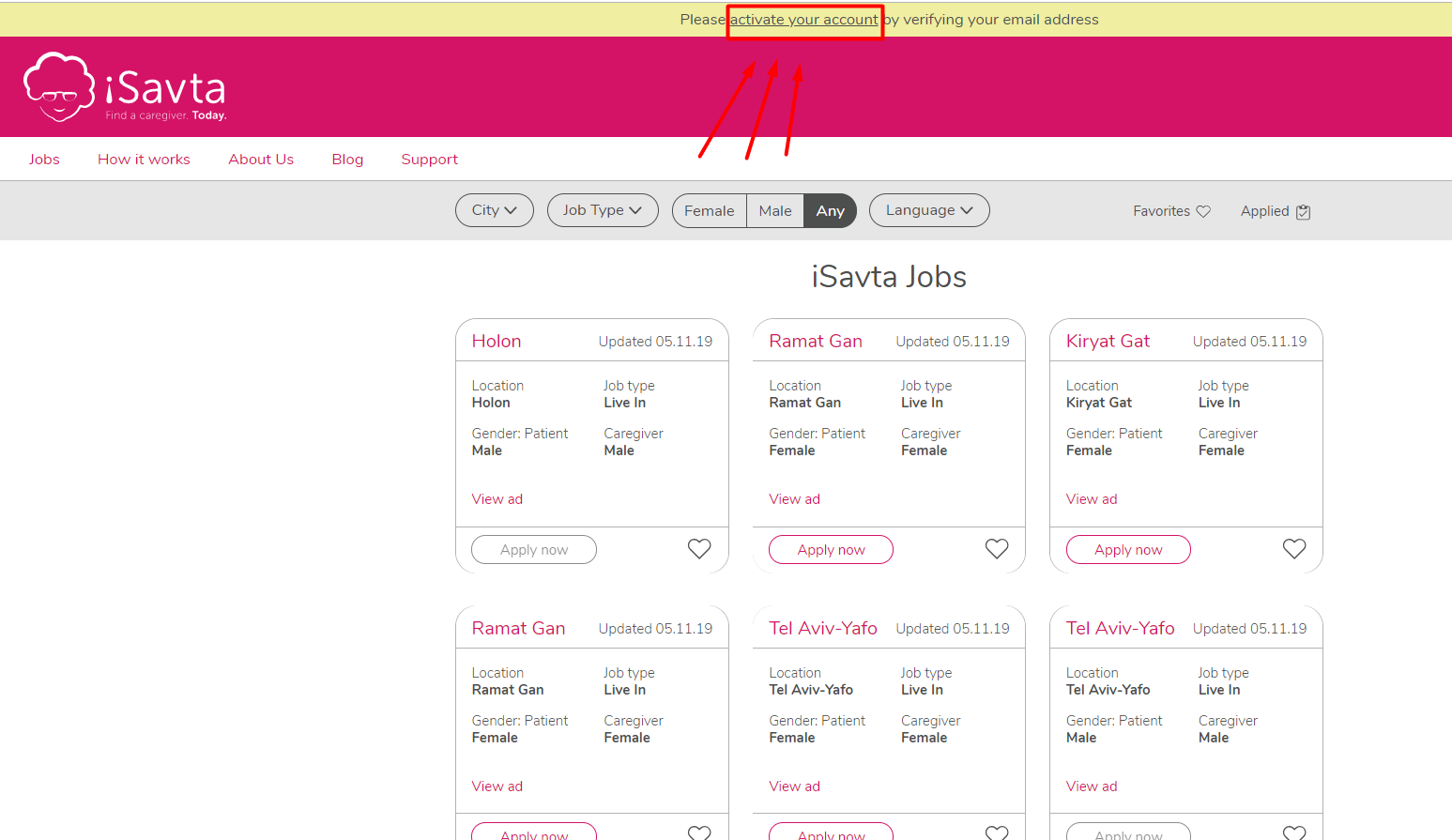
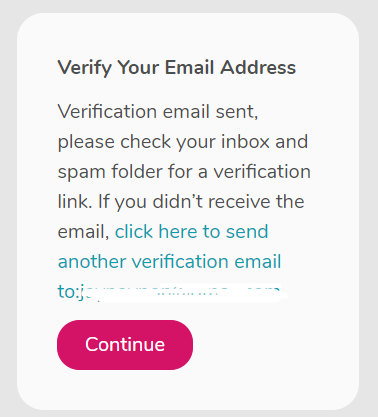
11. You now have access to the job listing page on iSavta. You can filter the listing according to City, Job Type, Gender and Language.
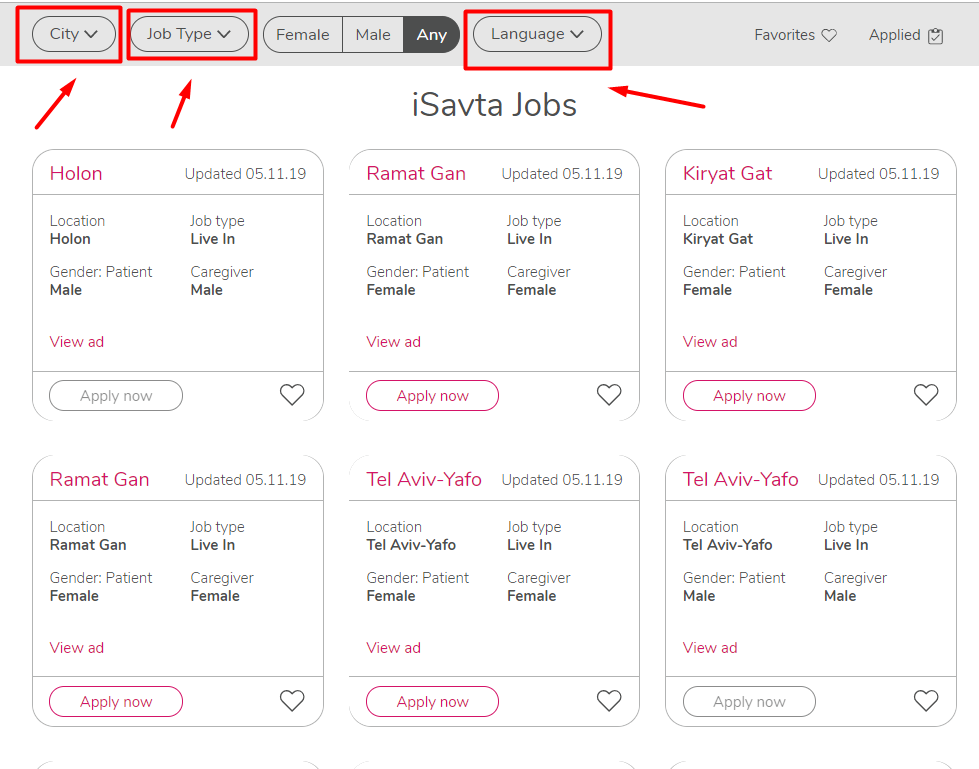
12. Click “View Ad” to view the complete profile of the employer. You can click the heart icon if you want to save it as Favorite or you can click APPLY NOW if you want to let the employer know that you are interested.
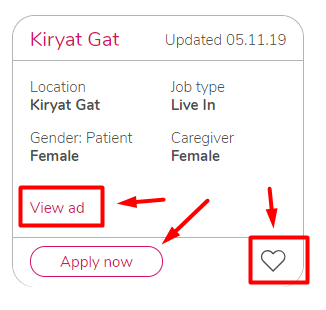
13.You can explore more available employers by clicking more pages below.
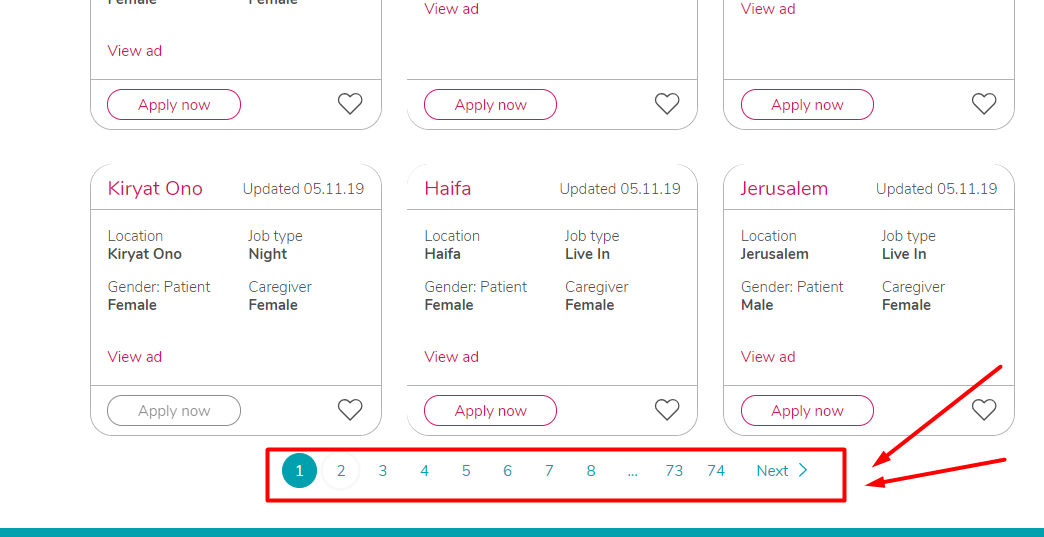
14. To view, edit or change your account info, click your name on the left hand side then click “Personal Zone”.
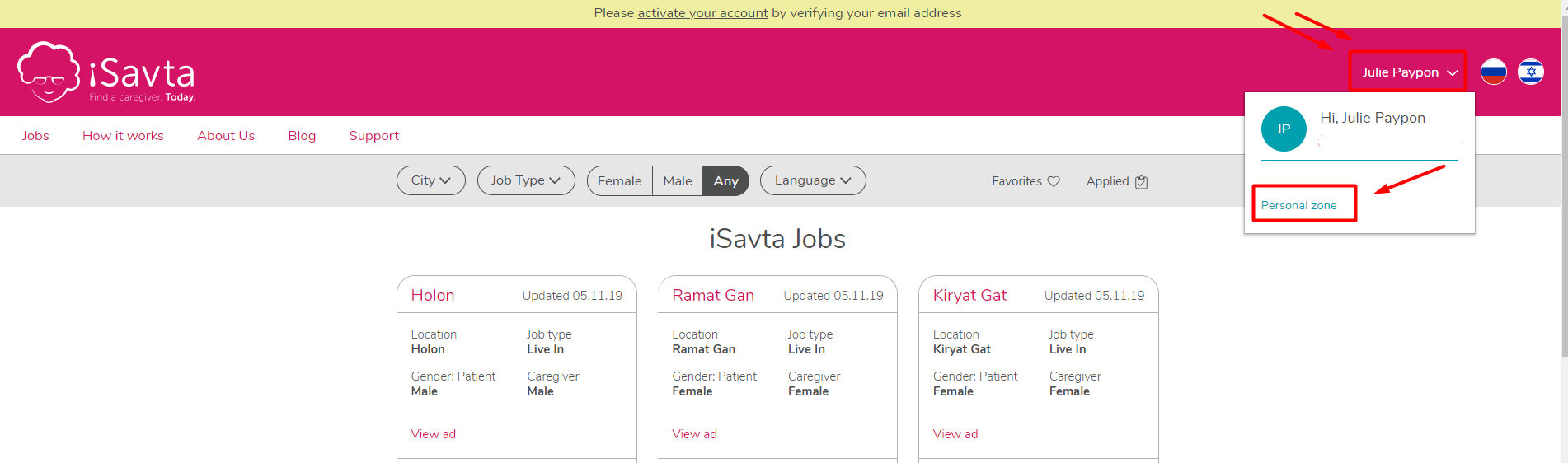
15. Bump Ad – This will put your name on top of the available caregivers.
16. Profile Active – You can turn your profile on or off. If it’s ON, employers will be able to see your ad as available. Turn it OFF if you are not looking for a job or you’ve already found a job.
17. Request Reference – Click this to ask for a Recommendation from your previous employer.
18. Edit Profile – to edit your profile details
19. Settings – to change password, Notifications, log out or delete your account.
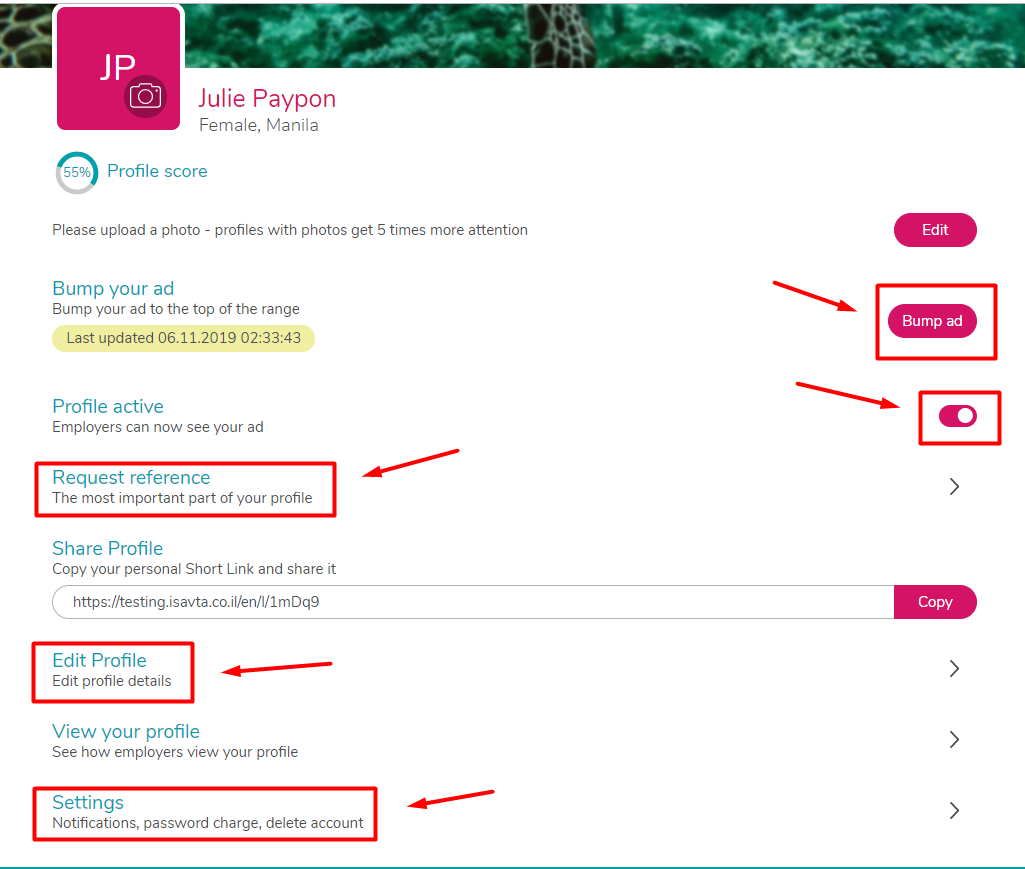
Enjoy your iSavta experience, we hope you find a job that will fulfill you and make you proud.
The iSavta team (-:


